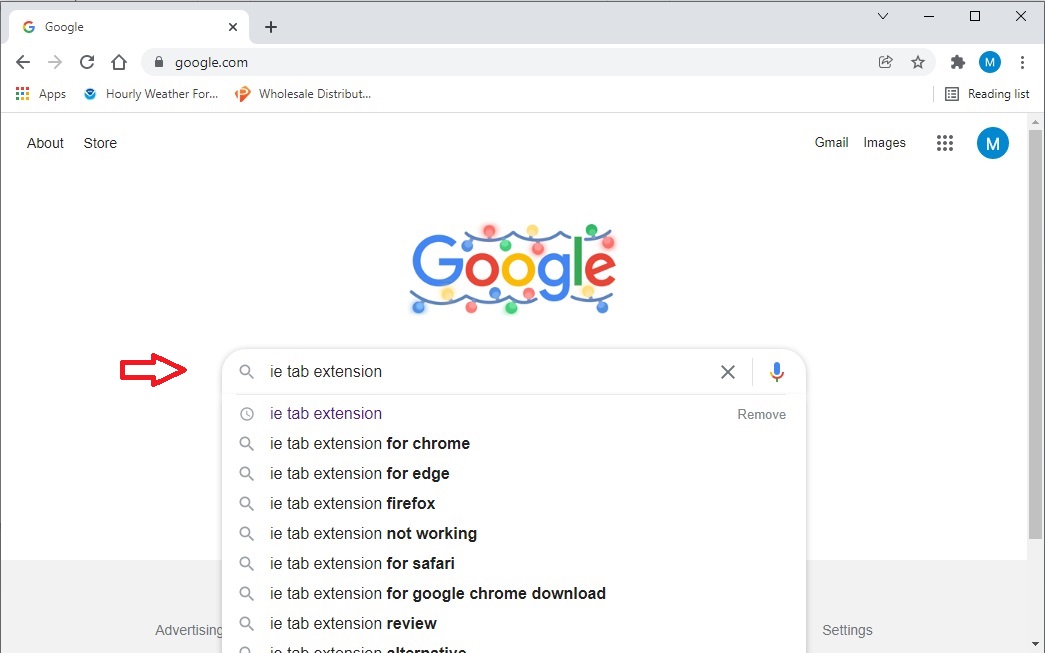
Installing IE Tab in Chrome
1. Search for IE Tab Extension
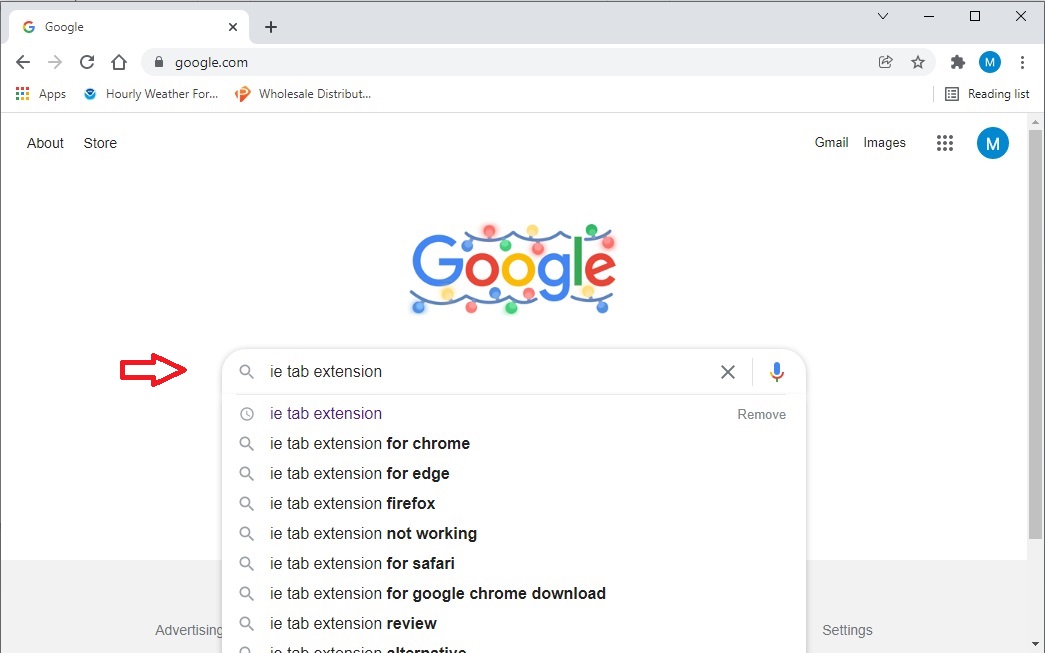
2. Click on Add to Chrome
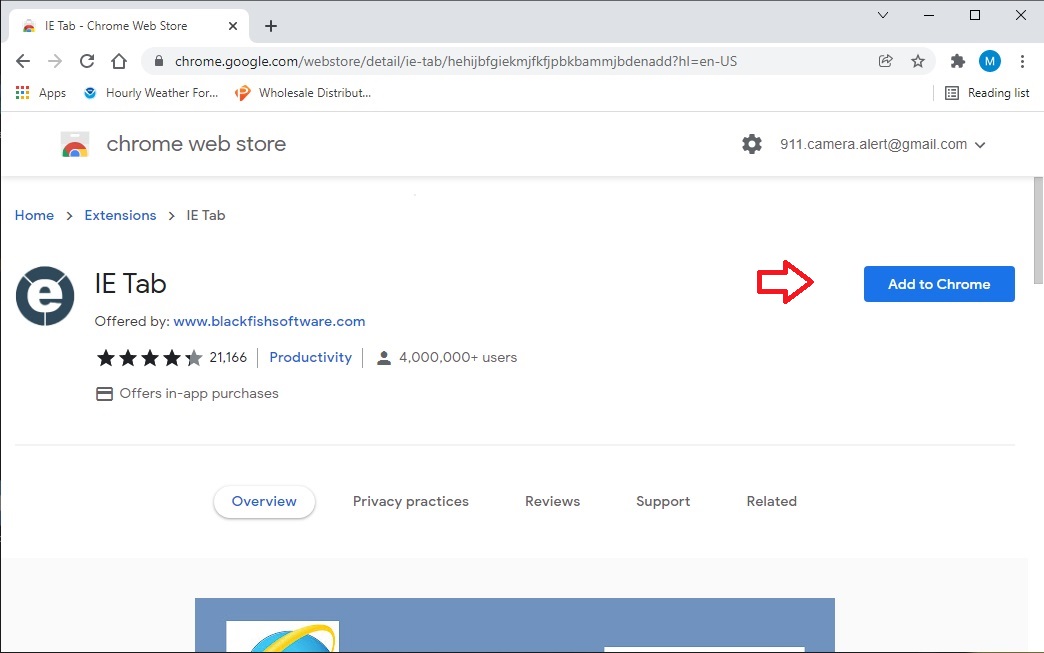
3. Click on Add Extension
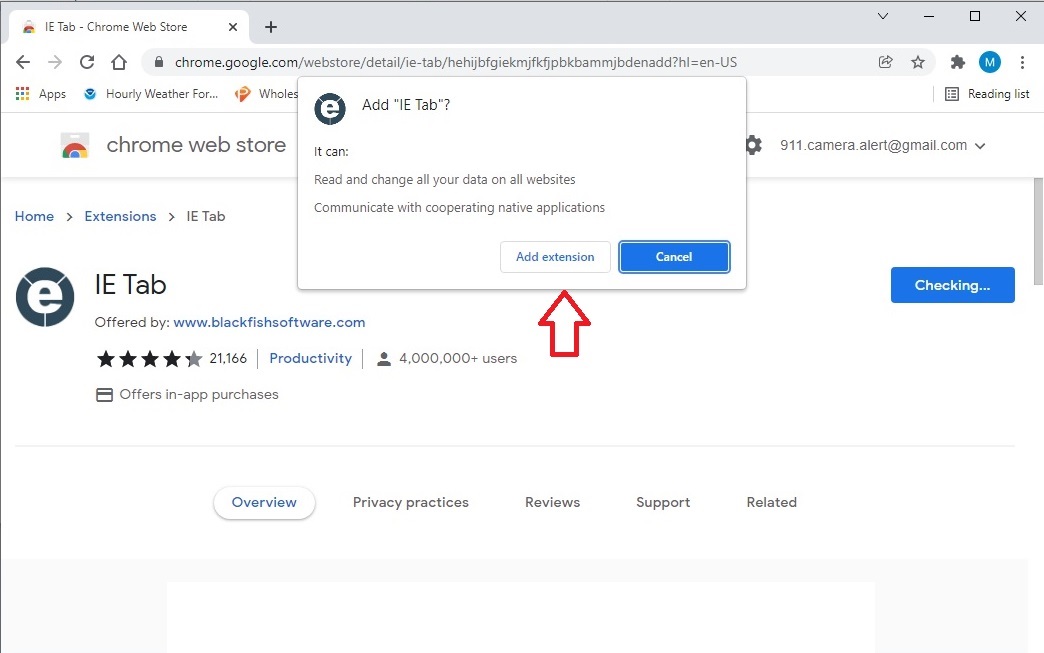
4. When downloaded, click add to chrome
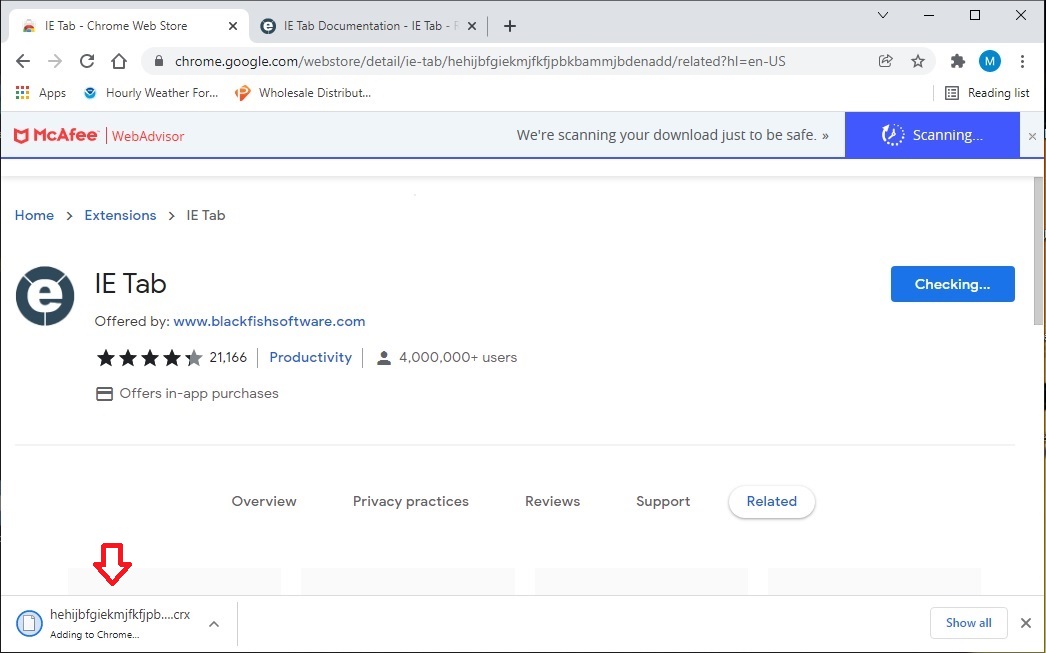
5. Once installed, click on the Extension icon
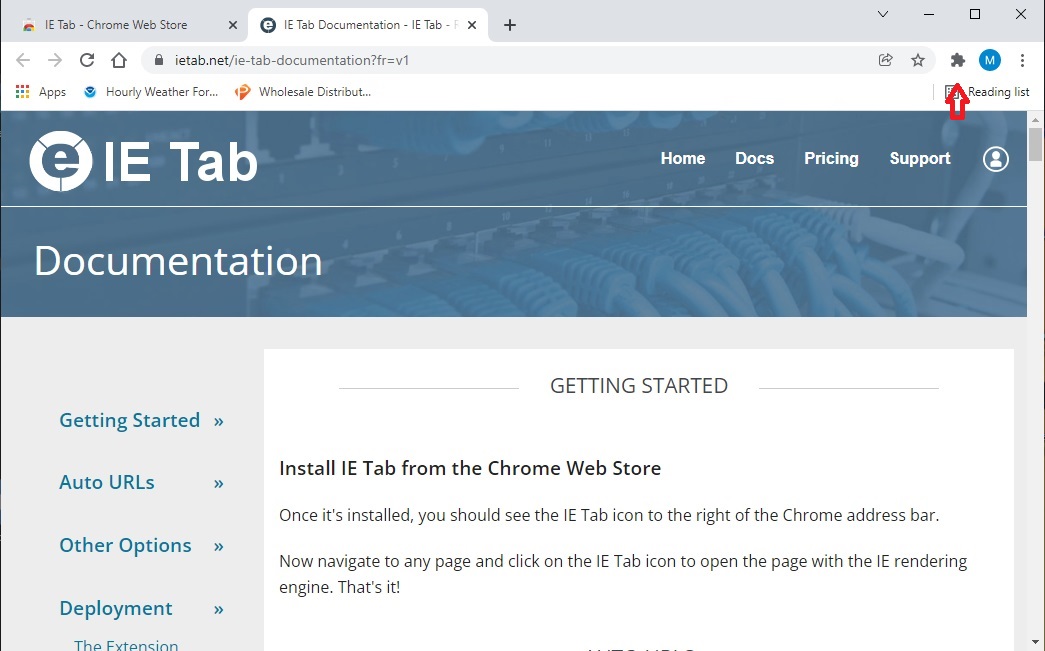
6. Select IE Tab
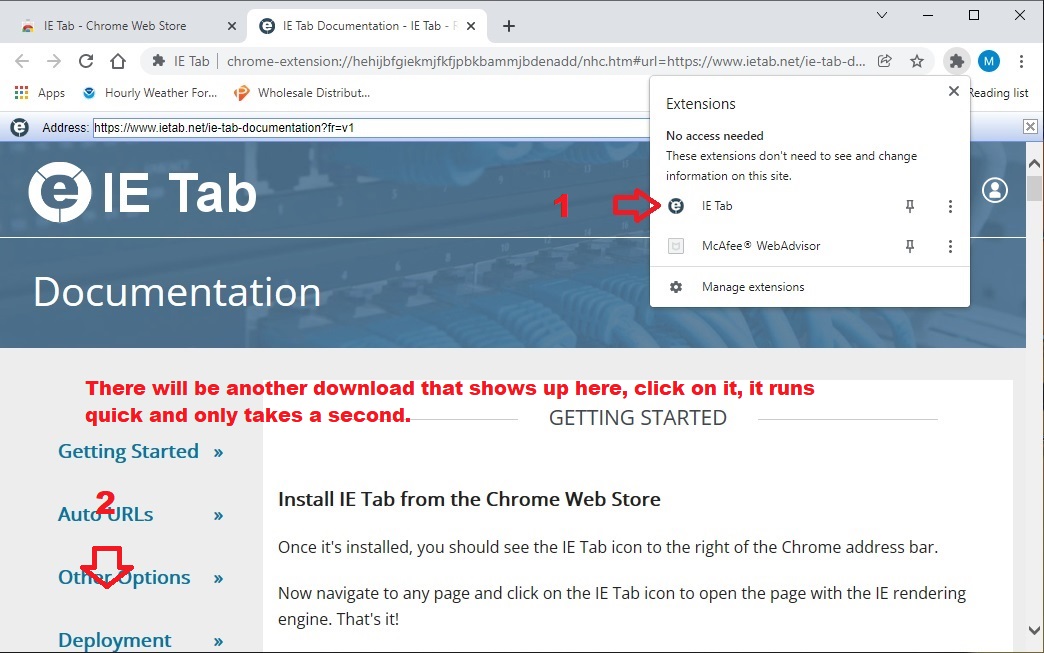
7. Close the browser. Then re-open the browser and input your recorder link address.
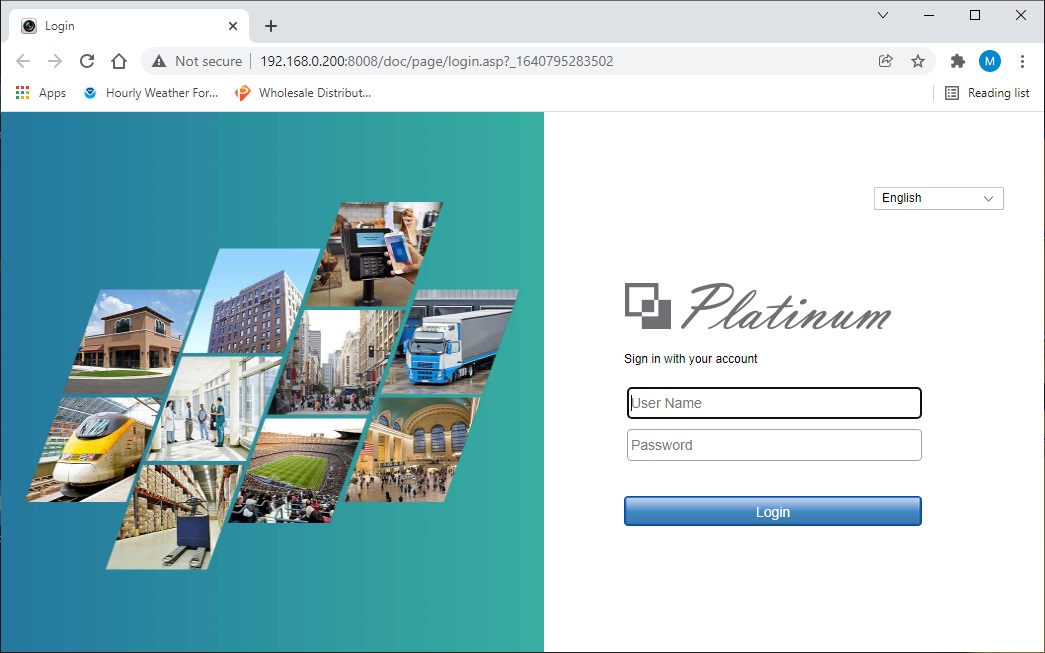
8. Put your ip address in the address line and when you get the login screen,
Select the IE Tab icon 1.
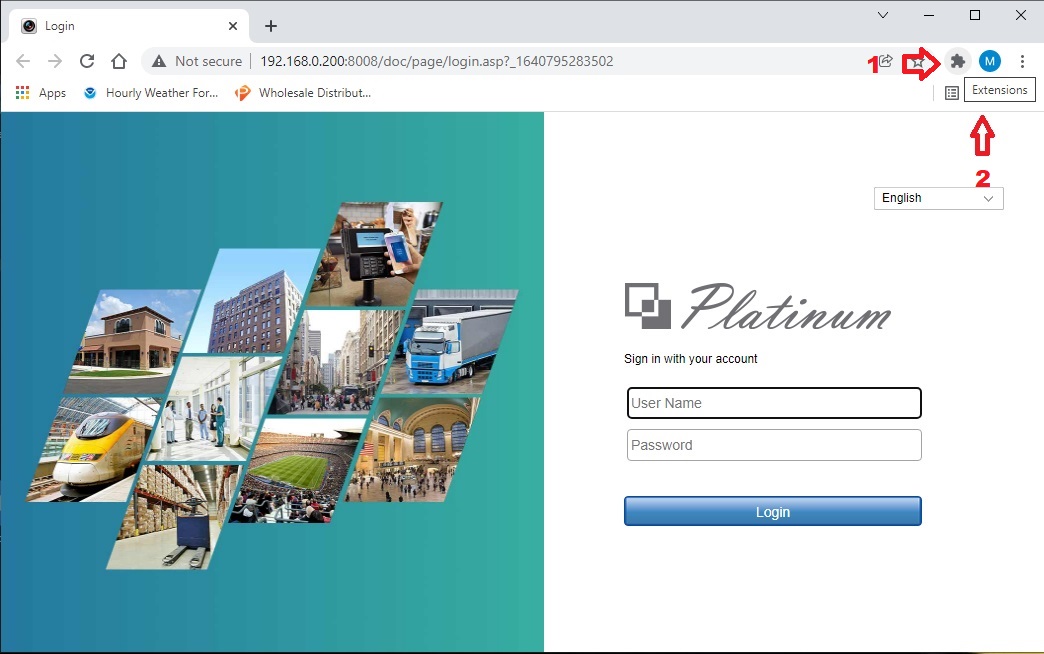
9. Select IE Tab
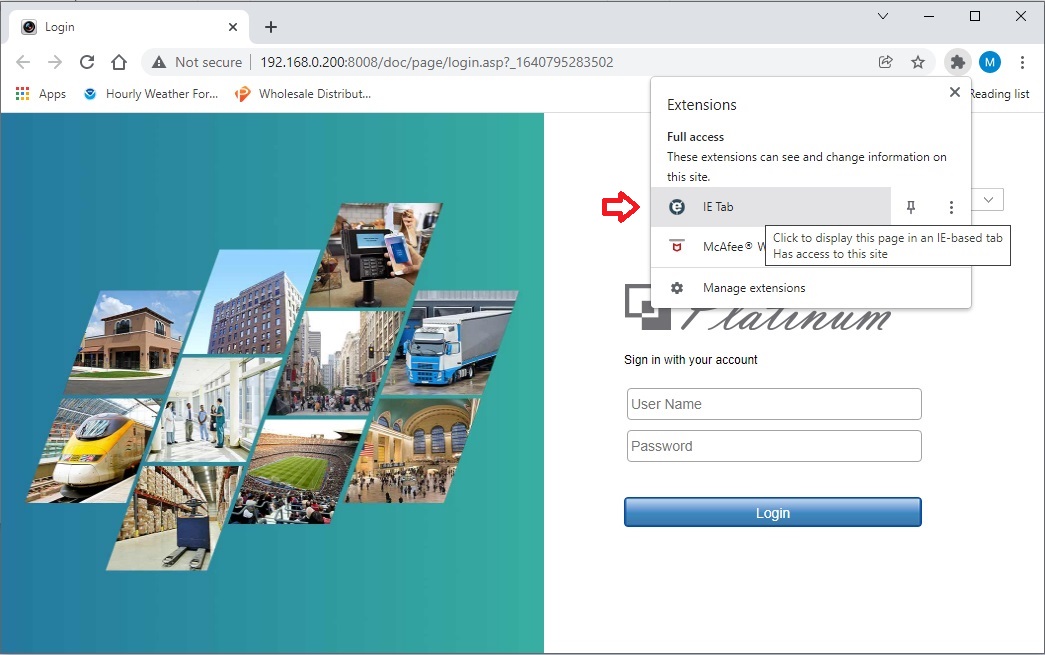
10. Your link is now in the IE Tab
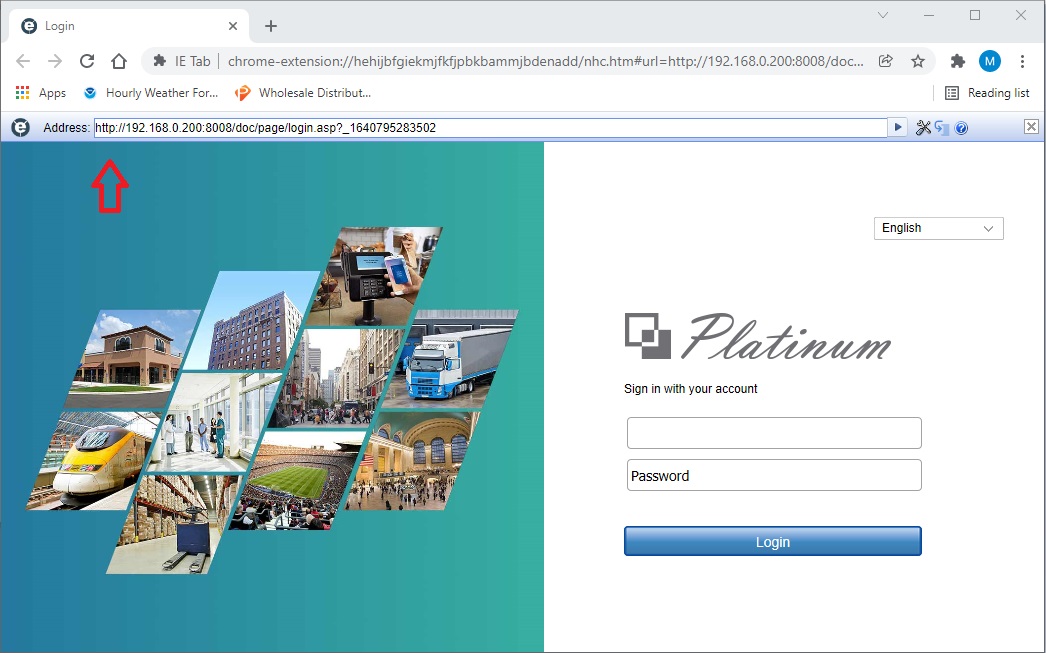
11. Bookmark the link in IE Tab
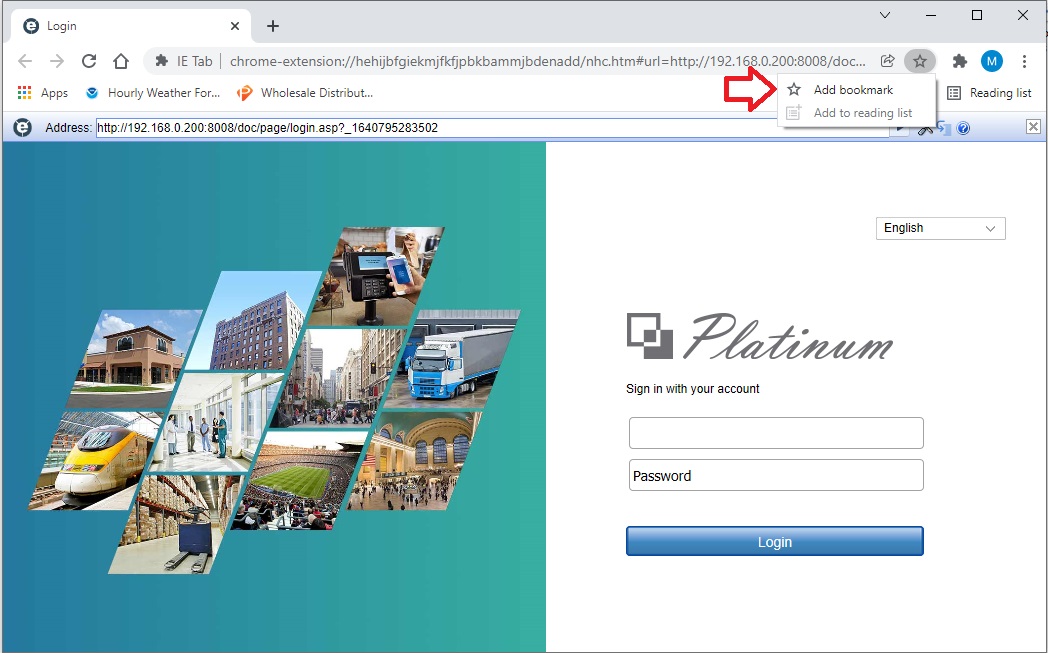
12. Select Add Bookmark
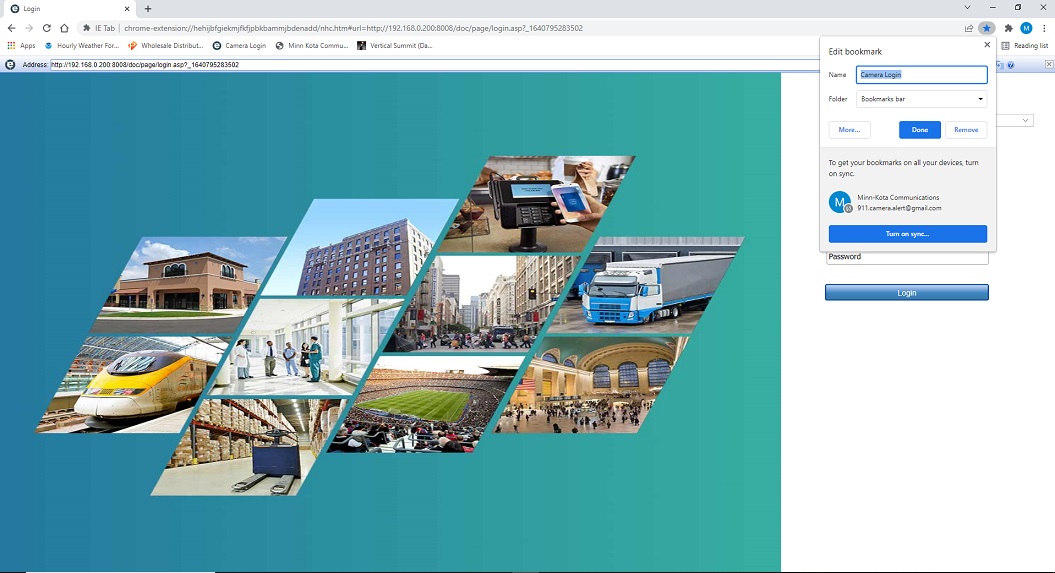
13. Name the bookmark and add to the Bar and select Done.
14. Link is in bookmark bar. Next time you click on the link it will open up in the IE Tab.
This is the end of the Chrome IE tab howto.
See the howto on logging in and installing the plugin.