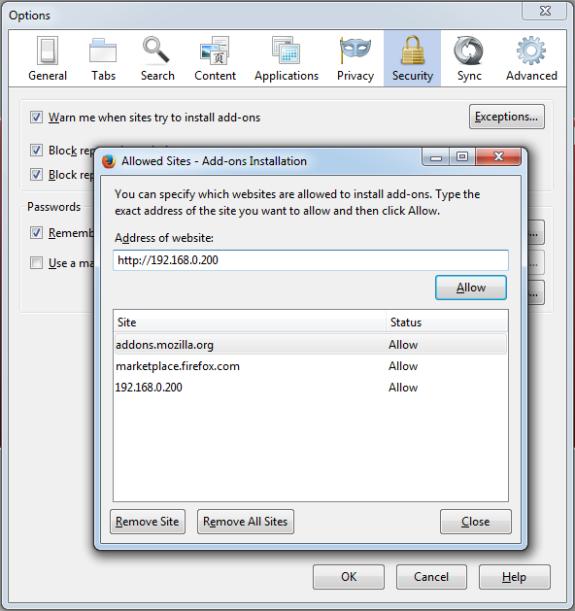![]()

Enabling
ActiveX Controls
To view your DVR remotely through the internet web interface, you must properly set your ActiveX controls in Internet Explorer.
First - Make sure you are not connected to or not tying to connect to the DVR! Close the Browser and open a new one if you have to.
In your Internet Explorer browser, select the Tools drop-down menu above, and choose Internet Options. Choose the Security tab in the corresponding pop-up window that comes up.
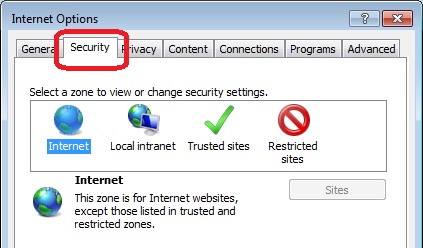
Now click on the Custom Level button at the bottom of the Internet Options window. Scroll down until you see ActiveX controls and Settings, and apply the following changes:
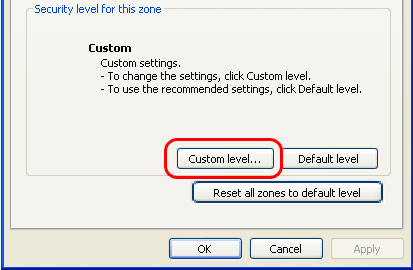
Follow the image below for the
correct ActiveX Settings. (The settings as shown does not
make your system more
vulnerable, but maximizes your browser's security, while putting
the choice of operation in your
hands on a case-per-case basis.)
NOTE: These settings reflect versions 6-9 of Internet Explorer.
Depending upon your
version of IE, your controls may not follow exactly the same order or have all the options
shown below -- Just make sure those you do have match what is shown.
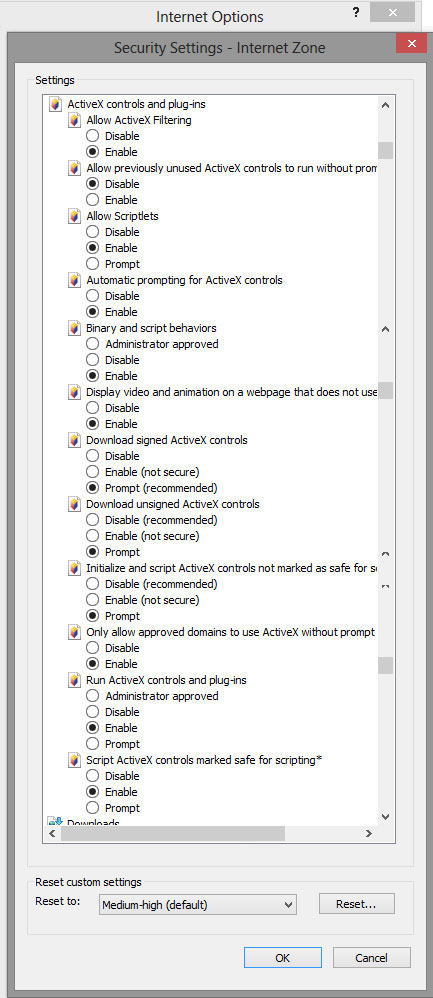
Once you are finished, Click OK, and then return to your browser by clicking OK again.
Close your Browser and open a new one. You should now be able to install any ActiveX controls needed to run any DVR remote software.
Be sure to accept any requests for software installation after typing your DVR address into the browser address bar. There may be several controls to install.
You might have to enable the NVR ip address to allow it to install active x applications. Load the nvr site in your address line in the browser. (http://192.168.0.200:8080)
In IE, go to tools, internet options, security. Click on local internet, then
The sites button below it. In the next window, click on advanced.
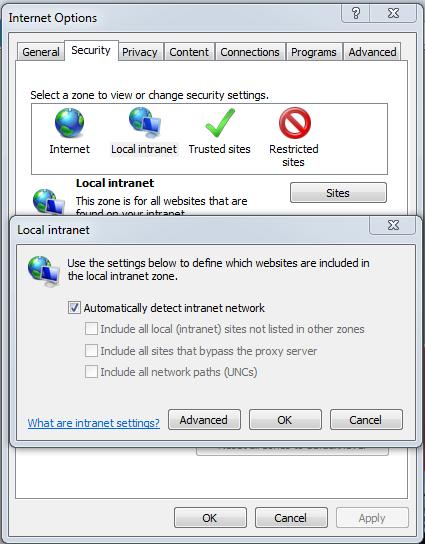
Then add the site with the add button.
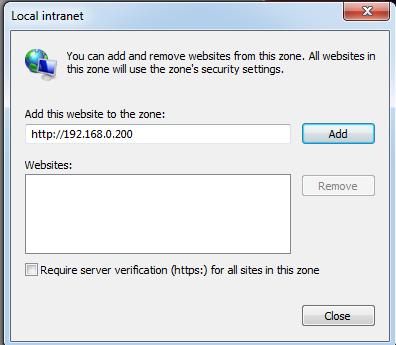
If your browser does not show the menu bar, hit the alt key to display it.

In Fire Fox, go to tools, options, then to security tab, and to exceptions and allow.